Our Target solution is to provide you with the option to import master data from Excel/CSV templates, making it available to everyone and allowing them to organize their data for import into Bake Boost.
As of this update, our focus is on supporting Master Data, which includes your contacts/customers, Products, and Ingredients. No transactional data, such as your order history from the last two or five years, can be loaded.
Maybe you have old data that you can upload to the Bake Boost app. You can follow the process below to import or upload from any other application. The prerequisite to achieve this is that you must have the data in CSV format.
Customer contacts Upload/Import to Bake Boost #
Go to your Customers Menu
and click on the Import Button
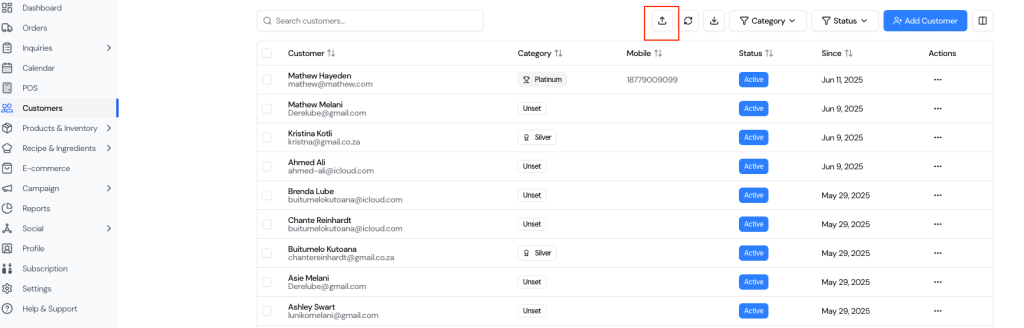
It will open this Form and in this form Download the Sample File:
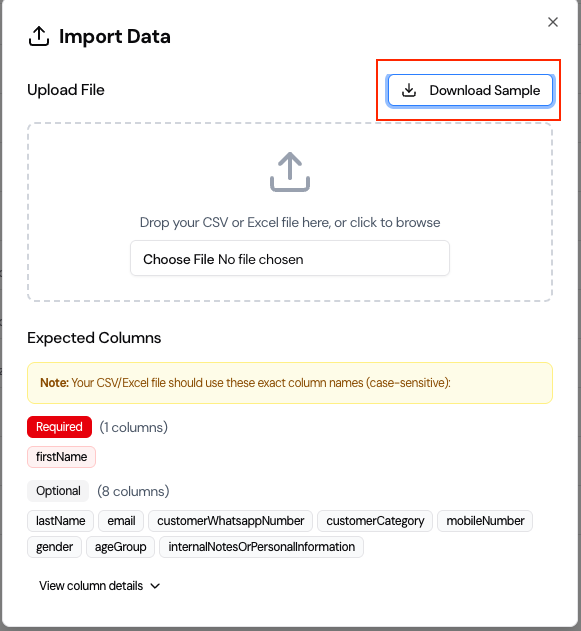
Once you will download the Sample file, it will prompt you to save it in the local your desktop/laptop

Open this ‘sample-data.csv’ file in Microsoft Excel and it will look like below:

This file is very vital to use as it is, key things to remember.
- Do not change the name of the columns
- Do not change the position of the columns
- Do not delete the First header row
You can remove the rows from 2-5, it is a sample data to show you, how it will be look like when you will upload your data.
Now you need to copy the columns of your data into the respective data columns
- First Name into the ‘firstName’ column
- Last name into the ‘LastName’
- email into the ’email’
- Phone number into the ‘customerWhatsappNumber’
- Similarly, fill in the other columns with your actual data
Your file should look like this and now it is ready to be uploaded in the Bake Boost App
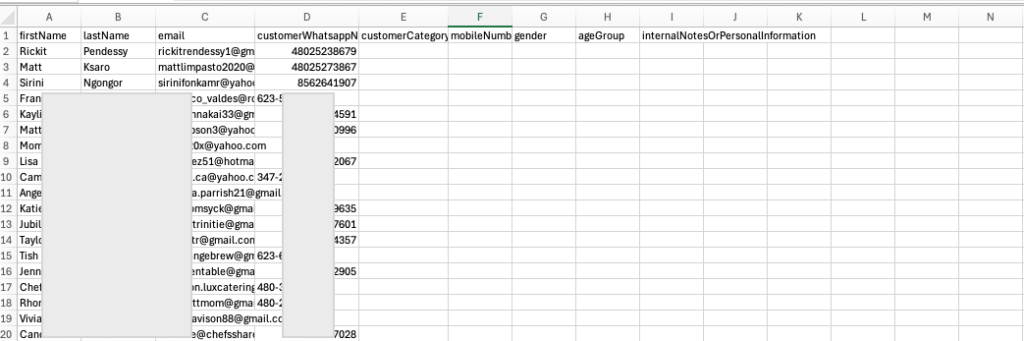
Now, come back to the Customer and Import feature:
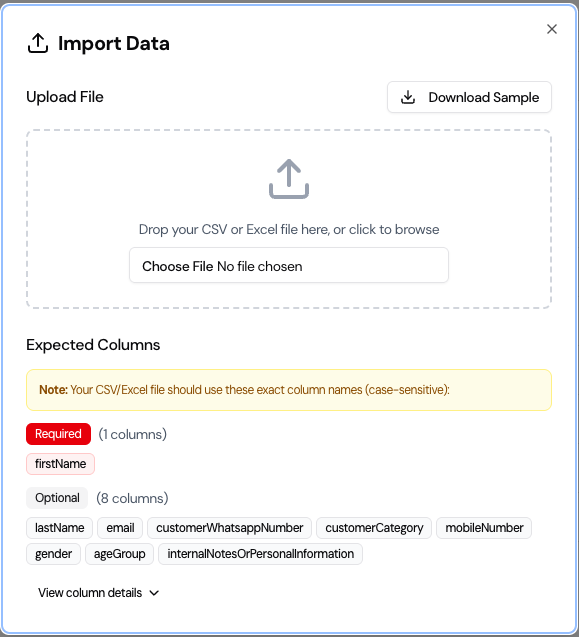
Click on Choose File and select your sample-file updated with the actual data.
Once you select the file, it will show you a list, and click on the ‘Import’ button
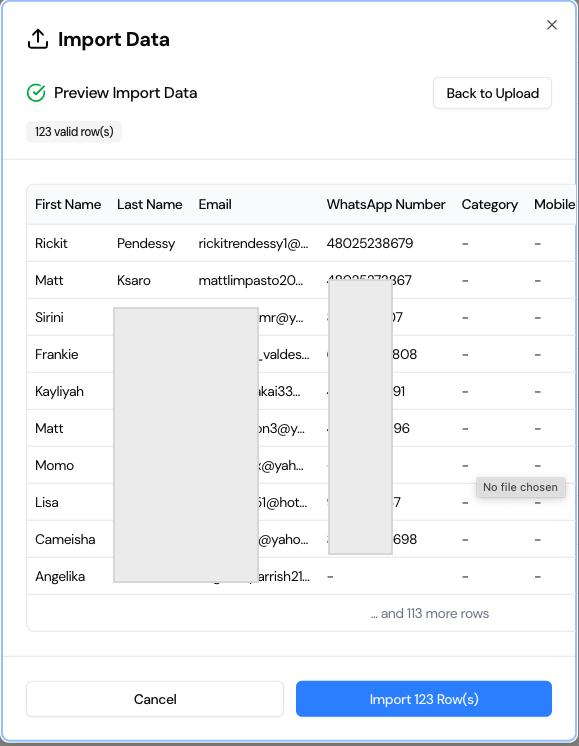
If you have a large data file, we suggest breaking it into smaller files, and you can upload them multiple times to the application. This will help you avoid errors and make the upload process smoother.



