👥 Customers #
The Customers module in Bake Boost helps bakers and bakeries efficiently manage customer information, track relationships, and organize contact details for faster communication and better service.
This section brings all your customer data into one organized dashboard — making it easy to create, categorize, and manage clients while linking them directly to orders and loyalty programs.
📋 Viewing Customers #
The Customers page lists all registered customers along with their essential details in a clear table format.
Each entry displays:
- Customer Name – Full name of the customer.
- Email Address – Primary contact email.
- Category – Customer classification (e.g., Platinum, Silver, Bronze, Diamond, Overseas).
- Mobile – Customer’s phone number.
- Status – Indicates whether the customer is Active or Inactive.
- Since – The date when the customer was first added.
You can use the search bar to find a specific customer quickly or filter the list using:
- Category Filter – Sort customers by loyalty level (e.g., Platinum, Silver, Bronze).
- Status Filter – View only Active or Inactive customers.
(Refer to the screenshots above for the Customer List and Category Filter view.)
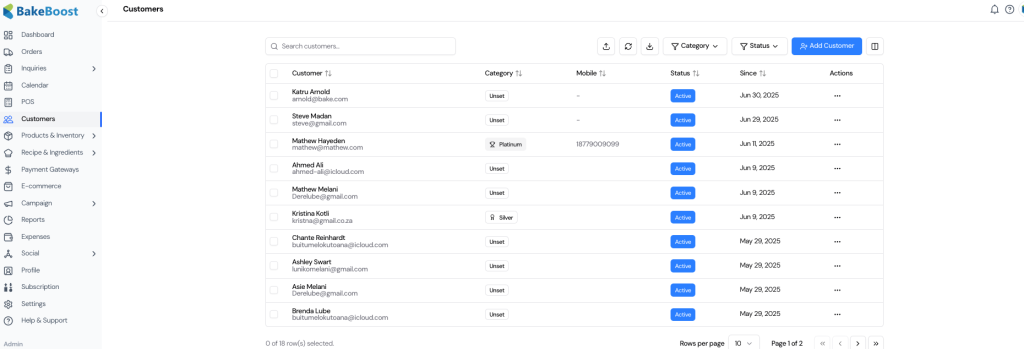
➕ Adding a New Customer #
To add a new customer, click the Add Customer button in the top-right corner.
This will open the Customer Details Form, which includes sections for personal, contact, billing, and shipping information.
🧾 Customer Information Sections #
1. Personal Information #
- First Name / Last Name – Enter the customer’s full name.
- WhatsApp Number – Include the WhatsApp contact number for quick communication.
- Customer Category – Select a loyalty or relationship category (Platinum, Diamond, Silver, Bronze, Overseas, etc.).
- Customer Company – Optional; useful for B2B customers or event planners.
- Unique Number – Automatically generated customer ID for internal tracking.
2. Contact Details #
- Email – Customer’s email address for correspondence or notifications.
- Mobile Number 1 & 2 – Add one or two phone numbers for direct contact.
3. Billing Address #
Used for invoices and payment records.
- Name – Name for billing reference.
- Mobile Number – Contact number for billing communication.
- Address, Town, City, Country – Complete billing details.
4. Shipping Address #
Used for delivery or pickup references.
- Check “Same as billing address” if both addresses are identical.
- Otherwise, fill out separate shipping details including name, mobile, address, and country.
- Optionally, click Add another shipping address for customers with multiple delivery locations.
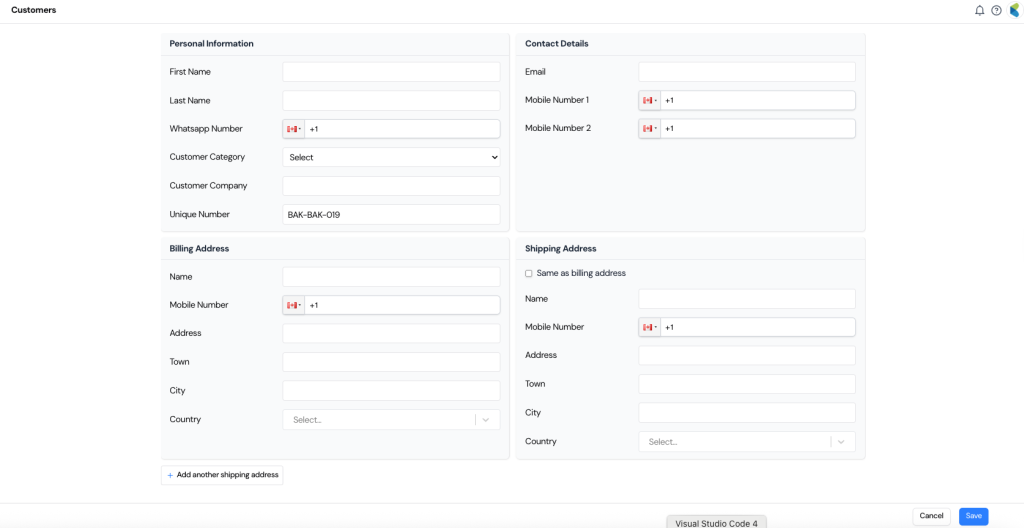
💾 Saving Customer Details #
Once all sections are filled, click Save to add the new customer.
The system will automatically assign a unique ID and include the new record in your customer list.
This customer data can now be used when creating Orders, tracking Invoices, or managing Customer Categories in reports.
💡 Tip: #
Regularly categorize your customers (e.g., Platinum, Silver, Bronze) to create loyalty programs, offer targeted promotions, or analyze repeat business patterns.
Bake Boost helps you maintain professional customer relationships and streamline future orders with ease.
🏅 Customer Category Management #
The Customer Category feature in Bake Boost allows bakeries to classify customers into different loyalty or business levels — helping you organize, prioritize, and reward your most valuable customers.
Categories like Platinum, Diamond, Silver, and Bronze give you a clear view of your customer base and help tailor communication, discounts, and engagement efforts effectively.
📂 Why Customer Categories Matter #
Customer categories help bakeries:
- Segment customers by loyalty, frequency, or volume of orders.
- Offer targeted pricing, promotions, or loyalty rewards.
- Analyze which groups contribute the most to sales and profit.
- Personalize service experiences for top-tier customers.
By categorizing your customers, Bake Boost empowers smarter business decisions and more efficient customer relationship management.
🧭 Viewing and Filtering by Category #
On the Customers page, you can easily filter and view customers based on their assigned category.
- Click on the Category dropdown at the top of the Customers table.
- Choose from available categories such as:
- 🟣 Platinum
- 🔷 Diamond
- ⚪ Silver
- 🟤 Bronze
- 🌍 Overseas
- Click Clear to reset the filter and return to the full customer list.
This allows you to instantly view all customers belonging to a specific loyalty group.
(Refer to the screenshot above showing the category dropdown filter.)
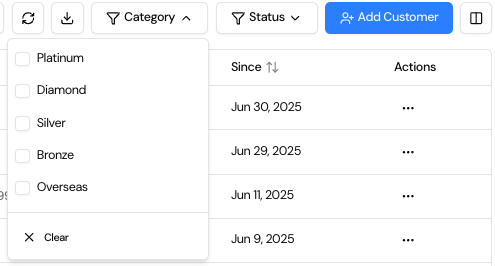
🧾 Assigning a Category to a Customer #
When creating or editing a customer record, you can assign a category under the Personal Information section.
Steps to assign:
- Click Add Customer or open an existing record.
- In the Customer Category dropdown, select the appropriate category level.
- Fill in other personal and contact details as required.
- Click Save to update the record.
The assigned category will now appear beside the customer’s name in the customer list view.
⚙️ How Categories Integrate with Orders #
The assigned Customer Category automatically carries over when creating new orders for that customer.
This enables Bake Boost to:
- Track order frequency and sales value per category.
- Apply special loyalty pricing or discounts (if configured).
- Analyze customer trends in reports and dashboards.
For example, Platinum customers might receive early access to promotions, while Bronze customers can be targeted for re-engagement campaigns.
💡 Tip: #
Use categories strategically — for instance, assign Platinum to frequent buyers or corporate clients, Silver to occasional customers, and Overseas to track international clients separately.
This simple setup transforms customer management into a powerful loyalty and marketing tool inside Bake Boost.
Loading Existing Customers/contacts: follow this guide “Customer Contacts Upload”



